Blog
Creating an effective presentation is an essential skill in both professional and educational settings. Whether you're presenting in a corporate meeting, a conference, or a classroom, a well-crafted presentation can significantly influence your audience's perception and understanding of your message. In this guide, we will explore what makes a good presentation and provide a step-by-step tutorial on how to create a compelling PowerPoint presentation.
Importance of a Good Presentation
A good presentation is more than just a set of slides; it’s a combination of clear messaging, engaging visuals, and confident delivery. The ability to communicate your ideas effectively can lead to better engagement, understanding, and retention of information among your audience. This is crucial in any scenario where you need to inform, persuade, or inspire others.
In this guide, we will cover:
- Key Elements of a Good Presentation
- Step-by-Step Instructions on Creating a PowerPoint Presentation
- Tips for Enhancing Your Presentation Skills

Key Elements of a Good Presentation
1. Clear Objective
Before you start creating your presentation, define the objective. What do you want your audience to take away? Your objective will guide the content and structure of your presentation, ensuring that all elements align with your primary message.
2. Know Your Audience
Understanding your audience is crucial. Consider their knowledge level, interests, and what they expect to gain from your presentation. This will help you tailor your content and delivery to meet their needs and keep them engaged.
3. Structured Content
A well-structured presentation has a clear beginning, middle, and end. Start with an introduction that outlines the main points, follow with detailed content, and conclude with a summary and call to action.
4. Engaging Visuals
Visual aids like images, charts, and graphs can make complex information more understandable and keep your audience’s attention. However, avoid cluttering your slides with too much text or overly complicated graphics.
5. Practice and Delivery
Even the best slides won’t save a presentation if the delivery is poor. Practice your presentation multiple times to become familiar with the content and flow. Focus on speaking clearly, making eye contact, and using body language to emphasize key points.
How to Make a PowerPoint 101
Creating a PowerPoint presentation involves several steps, from planning your content to designing your slides. Here’s a step-by-step guide to help you get started.
Step 1: Plan Your Content
Define Your Objective
Start by clearly defining the goal of your presentation. Ask yourself:
- What is the main message I want to convey?
- What should my audience learn or do after my presentation?
Outline Your Presentation
Create an outline to organize your thoughts and structure your presentation logically. A typical outline includes:
- Introduction: Brief overview of the topic and main points.
- Body: Detailed information, divided into sections.
- Conclusion: Summary of key points and a call to action.
Step 2: Create Your Slides
Open PowerPoint
Launch Microsoft PowerPoint and open a new blank presentation.
Choose a Template
PowerPoint offers a variety of templates that can give your presentation a professional look. Choose one that complements your topic and audience.
Add Title Slide
Your title slide should include:
- The title of your presentation.
- Your name and/or the name of your organization.
- The date of the presentation.
Add Content Slides
For each section of your outline, create a new slide. Here are some tips for designing content slides:
- Keep it Simple: Use bullet points to highlight key information. Avoid long paragraphs.
- Visuals: Incorporate images, charts, and graphs to illustrate your points.
- Consistency: Use the same font and color scheme throughout your presentation to maintain a cohesive look.
Step 3: Design Tips for Effective Slides
Use High-Quality Images
Ensure that any images you use are high-resolution and relevant to your content. Avoid using generic stock photos that don’t add value to your presentation.
Limit Text
Each slide should convey one main idea. Use short phrases and bullet points rather than long sentences. This makes it easier for your audience to follow along.
Choose Readable Fonts
Select fonts that are easy to read. Sans-serif fonts like Arial or Helvetica are typically best for presentations. Ensure text size is large enough to be read from the back of the room.
Use Contrasting Colors
Make sure there is enough contrast between your text and background colors. This improves readability and ensures your content stands out.
Step 4: Practice Your Presentation
Rehearse Multiple Times
Practice delivering your presentation several times. This helps you become more familiar with the content and flow, reducing the likelihood of mistakes.
Time Your Presentation
Ensure your presentation fits within the allotted time. Practice speaking at a steady pace and avoid rushing through your slides.
Get Feedback
If possible, practice in front of a colleague or friend and ask for feedback. This can help you identify any areas that need improvement.
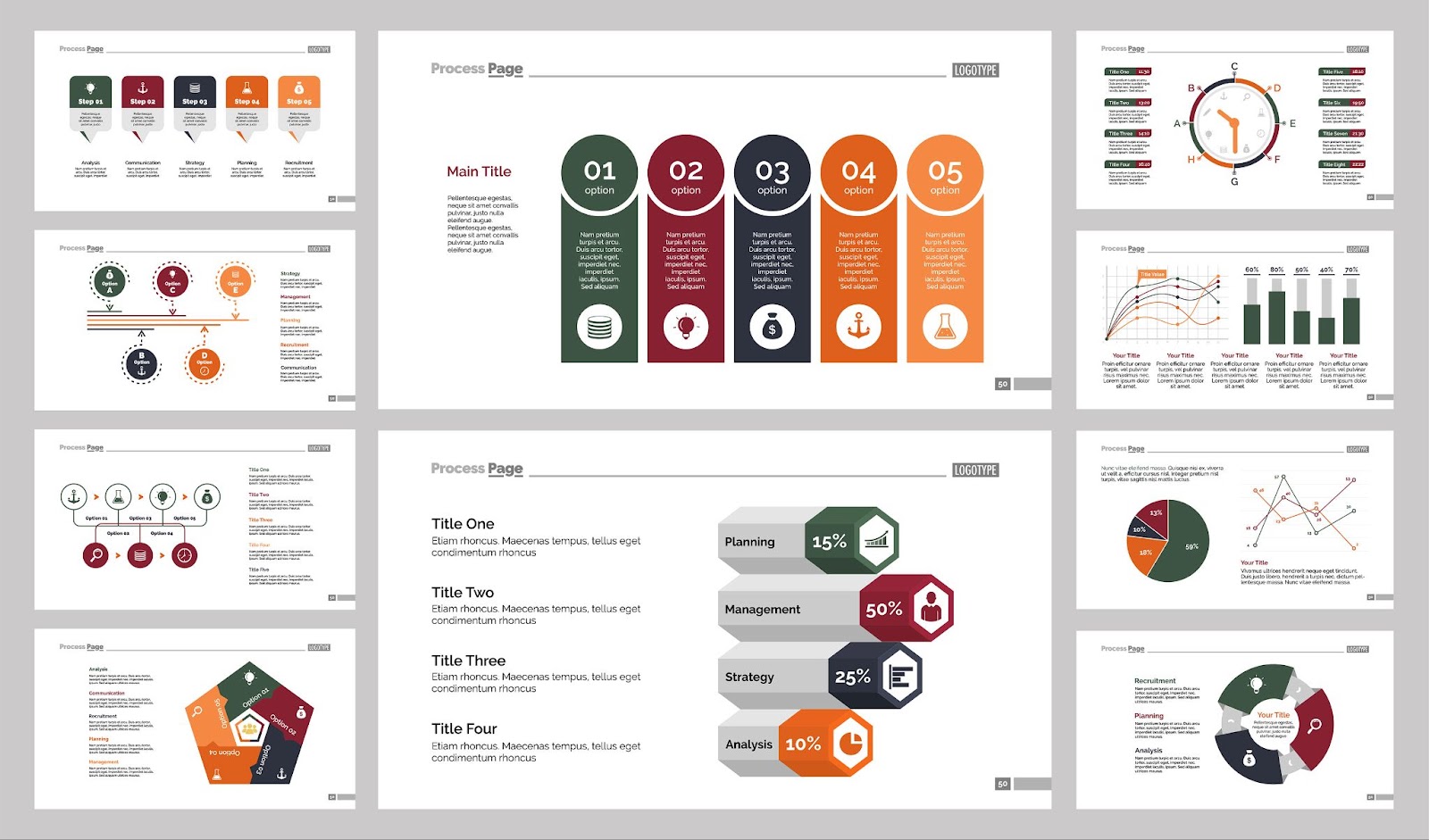
Tips for Enhancing Your Presentation Skills
1. Engage Your Audience
Start with a question or an interesting fact to grab your audience’s attention. Encourage participation by asking questions throughout your presentation.
2. Use Stories and Examples
People remember stories better than facts. Use relevant anecdotes and examples to illustrate your points and make your presentation more memorable.
3. Maintain Eye Contact
Eye contact helps to build a connection with your audience and keep them engaged. Make sure to look at different parts of the room rather than focusing on your slides or notes.
4. Manage Nervousness
It’s normal to feel nervous before a presentation. Take deep breaths, practice relaxation techniques, and focus on your message rather than your anxiety.
5. Use Body Language
Your body language can reinforce your message. Use hand gestures to emphasize points, move around the stage to maintain energy, and ensure your posture is confident.
Also Read : Snagit vs. Camtasia
Conclusion
Creating a good presentation involves careful planning, designing engaging slides, and delivering your message confidently. By following the steps outlined in this guide, you can develop a PowerPoint presentation that effectively communicates your ideas and keeps your audience engaged. Remember, practice is key to becoming a skilled presenter. The more you present, the more comfortable and proficient you will become.
FAQs
1. How long should a good presentation be?
The length of a good presentation depends on the context and audience. Generally, aim for 15-20 minutes to maintain attention, followed by a Q&A session. For longer presentations, incorporate breaks and interactive elements to keep the audience engaged.
2. How many slides should I include in my presentation?
A common guideline is one slide per minute of your presentation. However, the number of slides should reflect the complexity and depth of your content. Focus on quality over quantity.
3. What is the best font size for PowerPoint slides?
For readability, use a minimum font size of 24 points for body text and 36-44 points for headings. Adjust based on the size of the room and audience.
4. How can I make my presentation more interactive?
Incorporate audience polls, Q&A sessions, and interactive elements like quizzes or live demonstrations. Encourage audience participation through questions and discussions.
5. What should I do if I forget a part of my presentation?
If you forget a part of your presentation, take a moment to compose yourself. Use your notes or slides to jog your memory, and if needed, acknowledge the lapse with humor and move on. Staying calm and composed is key.
6. How can I reduce anxiety before presenting?
Prepare thoroughly and practice multiple times. Use deep breathing exercises, positive visualization, and relaxation techniques before your presentation. Focusing on your message and audience rather than your nerves can also help.
7. Can I use animations and transitions in my slides?
Animations and transitions can enhance your presentation when used sparingly. Avoid overuse, as too many effects can be distracting. Use them to highlight key points or smooth transitions between sections.
8. How do I handle technical difficulties during a presentation?
Have a backup plan, such as printed handouts or a copy of your presentation on a USB drive. Stay calm and address the issue as best as you can. If the problem persists, be prepared to continue your presentation without visual aids.
9. What are some common mistakes to avoid in presentations?
Common mistakes include overcrowding slides with text, reading directly from slides, lack of preparation, and ignoring the audience. Focus on clear, concise content, practice your delivery, and engage with your audience.
10. How do I end a presentation effectively?
End your presentation with a strong conclusion that summarizes your main points and provides a clear call to action. Thank your audience for their attention and invite questions or discussions to close the session.
Tiranga Game is an exceptional online gaming platform from India, offering a broad and thrilling experience.

